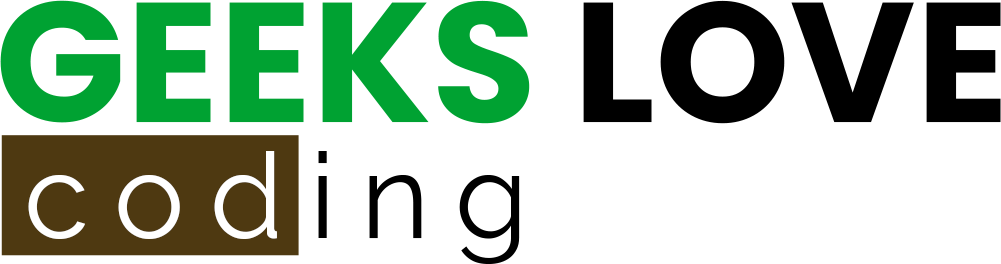Welcome to the fascinating world of Python, where every function and statement opens the door to endless possibilities in coding! Today, we’re zeroing in on one of the most utilized and seemingly straightforward functions in Python: the print() function. Whether you’re just starting your programming journey or looking to brush up on your Python skills, understanding print() is essential. Let’s dive in!
From Python 2 to Python 3: The Evolution of print()
Once upon a time, in the land of Python 2, print was not a function but a statement. Simply put, you could print text or variables to the console without the need for parentheses. For example:
print "Hello, Python 2!"
However, as we stepped into the era of Python 3, print evolved from a humble statement to a full-fledged function. This change might seem small, but it’s mighty! The introduction of print() as a function brought about significant syntactical improvements, making our code more consistent and flexible. Now, to print something, you need to wrap your message in parentheses, like so:
print("Hello, Python 3!")
This transition emphasizes Python’s commitment to clear and maintainable code. Functions, unlike statements, offer more in terms of functionalities like accepting multiple arguments and keyword arguments, paving the way for more customized outputs.
Understanding the Basics: Syntax and Parameters
At its core, the print() function in Python 3 allows you to display messages, variables, or any other output to the console. But don’t let its simplicity fool you; print() is incredibly versatile. Let’s break down its basic usage and parameters to see how it can be customized:
- Syntax: The basic syntax of
print()is straightforward. You pass the values you want to print as arguments, separated by commas. For instance:
name = "Pythonista"
print("Hello,", name)
This code snippet greets a user by name, showcasing how print() can concatenate strings and variables effortlessly.
- Parameters for Customization:
sep: Specifies the separator between multiple arguments. Default is a space.end: Defines what comes at the end of the print. By default, it’s a newline character, meaning eachprint()starts on a new line.file: Determines the output destination. The default issys.stdout, which is the screen.flush: A boolean that specifies whether to forcibly flush the stream. It’sFalseby default.
Let’s see sep and end in action:
print("Python", "is", "awesome", sep="-", end="!\\n")
This line will output Python-is-awesome!, demonstrating how sep replaces the default space with a hyphen, and end adds an exclamation mark followed by a new line.
Understanding these parameters allows you to tailor the print() function to your needs, whether it’s formatting data in a specific way or directing output to a file for logging purposes. Here’s a quick example of printing to a file:
with open('log.txt', 'a') as f:
print("Logging some data...", file=f)
This snippet appends a message to a file named log.txt, illustrating how print() can be more than just a way to display information on the screen.
As we continue to explore the depths of Python’s capabilities, remember that even the most fundamental functions like print() hold the key to unlocking powerful coding solutions. Stay curious, keep experimenting, and who knows what you’ll discover next on your programming adventure!
Advanced Techniques and Best Practices

Diving deeper into the world of Python’s print() function, let’s explore some advanced techniques and best practices that can significantly enhance the readability and functionality of your output. Whether you’re a budding developer or an experienced coder looking to refine your skills, these tips are sure to add a touch of sophistication to your Python projects.
Advanced Formatting and Output Control
Gone are the days of simple print statements. Modern Python programming calls for a more refined approach to displaying output. Let’s delve into some advanced formatting options that Python offers, which not only improve readability but also provide a greater control over how information is presented.
- String Formatting with f-strings: Introduced in Python 3.6, f-strings offer a fast and readable way to embed expressions inside string literals, using curly braces
{}. Here’s how you can use them:
name = "World"
age = 4.6e9
print(f"Hello, {name}! Did you know you're {age:,} years old?")
This will output: Hello, World! Did you know you're 4,600,000,000 years old?, demonstrating how f-strings can handle both variable insertion and formatting options like commas for thousands separators.
- Precision and Field Width: Control over precision and field width is crucial when dealing with numbers, especially in data analysis or financial calculations. F-strings make this easy:
pi = 3.14159265
print(f"Pi rounded to two decimal places: {pi:.2f}")
Output: Pi rounded to two decimal places: 3.14. This showcases how you can control the number of digits after the decimal point for a float.
Redirecting and Buffering Outputs
Sometimes, you’ll want more control over where your output goes or how it’s handled. This is where redirecting and buffering come into play.
- Redirecting Output to a File: Instead of displaying output on the screen, you might want to save it to a file. This can be particularly useful for logging or saving results of a script’s execution. Here’s a simple way to do it:
with open('output.txt', 'w') as file:
print("Saving this message to a file.", file=file)
This code snippet opens a file named output.txt in write mode ('w') and directs the print() output to it. Open output.txt after running this, and you’ll find your message neatly saved.
- Buffering Print Calls: In high-performance applications or when dealing with real-time data streams, you may need to buffer your
print()calls to avoid slowing down your application due to frequent I/O operations. Python’sprint()function offers theflushparameter for this purpose:
import time
for i in range(10):
print(i, end=' ', flush=True)
time.sleep(0.5)
Here, flush=True ensures that each number is output immediately, even if the program is pausing for half a second between prints. This can be useful in monitoring applications where you need immediate feedback.
Enhancing Output with Style and Functionality
In the vast universe of Python programming, presenting your output in a clear and visually appealing manner can make your applications stand out and improve user engagement. Let’s explore how you can add a splash of color and structure to your outputs, as well as make your console applications more interactive and fun.
Colorful and Structured Text Outputs
Imagine your console applications dressed in a vibrant palette of colors, making logs, warnings, and messages more distinguishable and easier to read. This isn’t just a pipe dream—it’s possible with ANSI escape sequences!
- Brightening Up Your Console with Colors: ANSI escape sequences allow you to add color to your text outputs. Here’s a quick example to get you started:
print("\\033[31m" + "Hello, Red World!" + "\\033[0m")
In this snippet, \\\\033[31m sets the text color to red, and \\\\033[0m resets it back to default. The result? A bright red “Hello, Red World!” greeting in your console. Experiment with different numbers (like 32 for green, 33 for yellow) to paint your output in a rainbow of colors.
- Pretty-Printing for Better Visualization: When working with data structures like lists or dictionaries, readability can become a challenge. Enter the
pprintmodule, Python’s pretty-printing library, which helps display nested structures in a cleaner and more structured format. Here’s how you use it:
from pprint import pprint
data = {"key": "value", "nested": {"list": [1, 2, 3, 4, 5]}}
pprint(data)
This will output your data structure in a neatly organized manner, making it easier to understand at a glance.
Interactive Console Features
Taking a step further from colorful outputs, let’s dive into making your console applications not just seen, but also felt and heard. Building interactive console user interfaces and incorporating animations and sounds can transform a mundane script into an engaging experience.
- Building Console User Interfaces: With libraries like
curses(Unix-based systems) orwindows-curses(Windows), Python allows you to create text-based user interfaces that are interactive and visually appealing. These libraries give you control over the console’s cursor, enable the creation of windows, and manage user inputs more effectively. Here’s a taste of what you can do:
import curses
def main(stdscr):
stdscr.clear()
stdscr.addstr("Hello, interactive world!")
stdscr.refresh()
stdscr.getkey()
curses.wrapper(main)
This simple program creates a window that greets the user and waits for a key press before exiting. While it barely scratches the surface, it showcases the potential of creating more complex text-based interfaces.
- Adding Animations and Sounds: Though Python’s standard library doesn’t directly support console animations or sound playback, third-party libraries like
asciimaticsfor animations andsimpleaudiofor sound effects can fill the gap. Imagine implementing a text-based game where the player moves through a dungeon, with each step echoed by a sound effect, or visualizing data in real-time with animated graphs—all within the console.
Incorporating these elements into your Python projects not only makes them more interactive but also enhances the overall user experience, making your applications memorable and enjoyable to use.
Debugging and Diagnostics with print()
Ah, the art of debugging – it’s like being a detective in a world of code, where each clue brings you closer to solving the mystery. In this segment, let’s unravel how the humble print() function can be a powerful ally in your debugging adventures and ensure your multi-threaded applications communicate clearly without stepping on each other’s toes.
Effective Debugging Techniques
Debugging might seem daunting at first, but with the right strategies, it can become a straightforward and even enjoyable part of your development process. Let’s dive into how print() can help illuminate the path through your code’s execution.
- Illuminating the Execution Path: One of the simplest yet most effective debugging techniques is to use
print()statements to trace the execution path of your program. By strategically placingprint()statements before and after function calls or suspect code blocks, you can get a real-time view of how your program flows and where it might be going awry.
def mystery_function(values):
print("Entering mystery_function")
result = sum(values) # Imagine this being more complex
print(f"Result calculated: {result}")
return result
mystery_function([1, 2, 3, 4])
This snippet provides a clear view of when the function is called and what it returns, demystifying its behavior.
- Integrating with Logging Frameworks: While
print()is great for quick-and-dirty debugging, integrating your debugging efforts with a logging framework can take your diagnostic capabilities to the next level. Logging frameworks allow you to categorize messages by severity levels (DEBUG, INFO, WARNING, ERROR, CRITICAL) and direct them to various outputs (console, file, network, etc.), making them more flexible and manageable than simpleprint()statements.
import logging
logging.basicConfig(level=logging.DEBUG)
logging.debug("This message will help us debug")
This code sets up basic logging with a severity level of DEBUG, ensuring that you catch every detail of what’s happening under the hood.
Ensuring Thread-Safe Outputs
In the world of multi-threaded applications, ensuring that your print() statements don’t jumble together like a spilled box of spaghetti is crucial. Here’s how you can keep your outputs neat and orderly.
- The Challenge of Thread Safety: When multiple threads try to print messages at the same time, their outputs can interleave, leading to confusing and unreadable logs. This is where thread safety comes into play, ensuring that each
print()call completes before another begins. - Achieving Thread-Safe Printing: Python’s standard library offers several tools to help with thread safety, such as locks from the
threadingmodule. By wrapping yourprint()calls with a lock, you can ensure that only one thread can execute aprint()call at a time.
from threading import Thread, Lock
import time
print_lock = Lock()
def thread_function(name):
with print_lock:
print(f"Thread {name} is running")
time.sleep(1)
print(f"Thread {name} is done")
threads = [Thread(target=thread_function, args=(i,)) for i in range(5)]
for thread in threads:
thread.start()
for thread in threads:
thread.join()
This example demonstrates how to use a lock to prevent threads from printing simultaneously, ensuring each message is printed in full before the next starts.
Testing Strategies: Mocking print() Calls
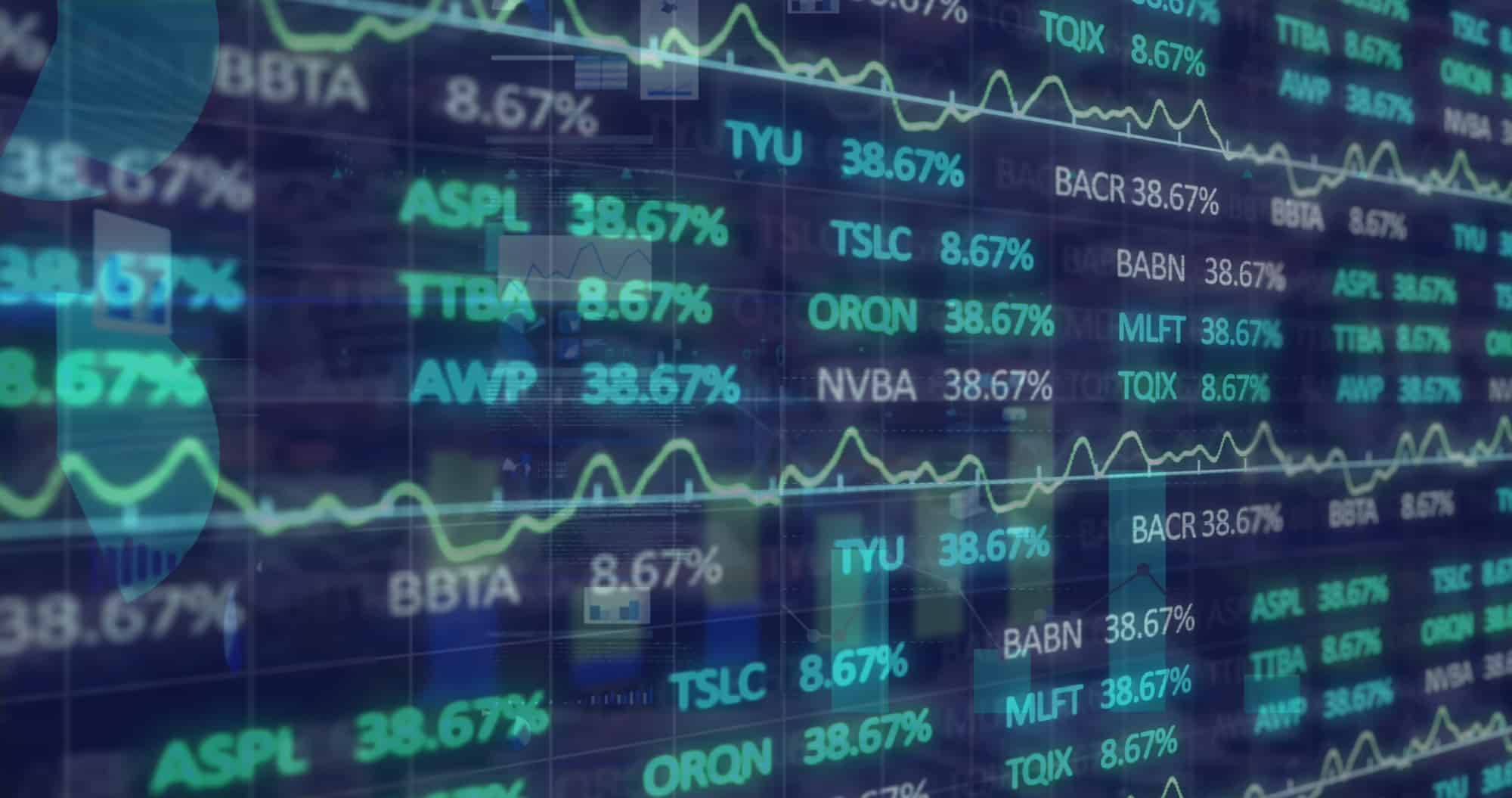
In the bustling world of Python programming, testing is your best friend. It’s like having a conversation with your code to ensure it behaves as expected. But what happens when your code is a chatterbox, using print() all over the place? Enter the realm of mocking print() calls in automated tests—a strategy that ensures your tests focus on behavior rather than console chatter.
Mocking print() in Automated Tests
Mocking, in the context of unit testing, is like hiring a stunt double for your print() function. It ensures the real print() takes a break while you test the logic of your code without any side effects, like unwanted text spewing into your test output.
- Why Mock
print()?: Imagine you’re testing a function that calculates and prints the result. You’re interested in whether it calculates correctly, not in seeing the result printed every time you run your tests. Mockingprint()allows you to verify that it was called with the right arguments without cluttering your test output.
from unittest.mock import patch
def my_function():
print("Doing something important...")
def test_my_function():
with patch('builtins.print') as mocked_print:
my_function()
mocked_print.assert_called_with("Doing something important...")
In this example, patch replaces print() with a mock object, allowing us to assert it was called as expected, making our test both cleaner and more focused.
Writing Testable Output Code
Writing code that’s easy to test, especially when it comes to output, is an art form. Here are some tips to make your print()-heavy code more test-friendly:
- Separate Logic from Output: Keep your business logic separate from your output logic. This not only makes your code cleaner but also easier to test. Consider returning values from functions and printing them outside the function.
def calculate_something(a, b):
return a + b
result = calculate_something(2, 3)
print(result)
By separating the calculation from the printing, you can easily test the calculation logic without worrying about the output.
- Use Logging Instead of Printing: For non-trivial applications, consider using the logging module instead of
print(). Logging can be easily configured to output to different destinations (files, console, etc.) and can be turned off or filtered during testing.
import logging
logging.basicConfig(level=logging.INFO)
logger = logging.getLogger(__name__)
def some_function():
logger.info("This is more testable than print()")
This approach not only makes your application more flexible but also simplifies testing, as you can configure or mock the logger as needed.
- Tips for Testable Output:
- Inject dependencies: If a function needs to output something, consider passing the output function (like
printor a custom logger) as an argument. This makes it easy to swap outprint()for a mock during testing. - Consider context: For scripts or simple programs where
print()is essential, think about the context in which your code will run and test accordingly. Sometimes, it’s okay for a test to verify the presence of aprint()call if that’s an integral part of the function’s purpose.
- Inject dependencies: If a function needs to output something, consider passing the output function (like
Exploring Alternatives and Enhancements
In the realm of Python development, print() is akin to the Swiss Army knife for output management: versatile and straightforward. However, there are moments when you need a more specialized tool. Let’s dive into the world beyond print(), exploring built-in functions and third-party libraries that elevate your output management, as well as how to enhance your projects with the power of logging.
Beyond print(): Built-In and Third-Party Options
While print() is perfect for quick outputs during debugging or simple scripts, there are scenarios where you might seek more sophistication in managing your outputs. Python and its vibrant ecosystem come to the rescue with several alternatives.
- Built-In Functions for Advanced Output Management: For starters, Python’s
sys.stdoutandsys.stderrprovide direct access to the standard output and standard error streams, respectively. This can be particularly useful for directing output to different destinations based on its nature (normal output vs. error messages). Here’s a simple demonstration:
import sys
sys.stdout.write("This is a standard output message.\\n")
sys.stderr.write("This is an error message.\\n")
This code snippet shows how to explicitly choose where your messages go, offering more control than a simple print().
- Third-Party Libraries for Richer Outputs: For applications requiring more than plain text—like colored output, progress bars, or interactive prompts—the Python ecosystem is teeming with libraries that enhance your output capabilities. Libraries such as
Rich,colorama, andtqdmcan transform your console applications into a visual treat.
from rich import print
print("[bold red]Attention![/bold red] This message is important.")
Using Rich, you can effortlessly infuse your output with color, styles, and even complex layouts, making your applications more engaging and informative.
Complementing print() with Logging
Logging is an indispensable part of developing robust applications. It offers a structured way to capture events, errors, and system information, which print() cannot achieve alone. Python’s built-in logging module is a powerhouse, enabling detailed logging with varying levels of severity, from DEBUG to CRITICAL.
- Why Choose Logging Over print(): Logging provides a comprehensive solution for recording application behavior and errors. With it, you can:
- Set different logging levels for different parts of your application.
- Direct logs to various outputs, such as files, consoles, or even remote servers.
- Integrate with third-party logging services for monitoring and analysis.
- Getting Started with Logging: Transitioning from
print()tologgingis like upgrading from handwritten notes to a digital journal. Here’s a quick example to get you started:
import logging
logging.basicConfig(level=logging.INFO, format='%(asctime)s - %(levelname)s - %(message)s')
logging.info("This is an informational message.")
This code configures the logging system to capture messages at the INFO level and above, also including a timestamp and the severity level in the output. It’s a simple yet powerful way to keep track of what’s happening in your applications.
Leveraging print() in Data Science and Analytics

In the intricate dance of data science and analytics, clarity and insight are the prizes. The print() function, humble though it may seem, plays a pivotal role in achieving these outcomes. Let’s explore how this simple tool can be used to track data transformations and summarize analytical insights, enhancing the data exploration and reporting process.
Tracking Data Transformations
As data travels through the various stages of processing, from raw inputs to polished insights, keeping a close eye on its transformation is crucial. The print() function emerges as a beacon of transparency in this journey, offering a window into the inner workings of your data pipelines.
- Visualizing the Data Flow: Imagine you’re wrangling a dataset, guiding it through cleaning, normalization, and aggregation steps. Here’s how
print()can help illuminate this path:
data = [1, 2, 3, 4]
print("Original data:", data)
# Data Cleaning
clean_data = [x for x in data if x > 2]
print("Cleaned data:", clean_data)
# Data Aggregation
sum_data = sum(clean_data)
print("Sum of cleaned data:", sum_data)
This simple yet effective approach allows you to monitor each significant transformation, ensuring that your data is shaped and refined as intended.
- Debugging with Ease: Beyond tracking,
print()becomes an indispensable ally in debugging data processing pipelines. By strategically placingprint()statements before and after operations that reshape your data, you can quickly identify where things go awry, saving time and reducing frustration.
Summarizing Analytical Insights
At the end of the analytical journey lies the treasure trove of insights, waiting to be shared and acted upon. print() steps in once again, this time to help distill these findings into concise, text-based summaries.
- Crafting Insightful Summaries: Whether you’re analyzing sales trends, customer behavior, or operational efficiencies, summarizing your findings is key. Here’s an example of how
print()can aid in presenting a high-level overview of your analysis:
average_sale = 150.5
top_selling_product = "Widget A"
increase_in_sales = 5.2 # percentage
print(f"Average Sale: ${average_sale}")
print(f"Top Selling Product: {top_selling_product}")
print(f"Sales Increase: {increase_in_sales}% from last quarter")
This approach transforms raw numbers into a narrative, making the insights accessible and actionable for stakeholders.
- Enhancing Command-Line Reports: For data scientists and analysts working in command-line environments,
print()is a tool of choice for generating reports. By combining it with data manipulation libraries like pandas, you can create powerful one-liners that deliver key insights. For instance:
import pandas as pd
# Sample DataFrame
df = pd.DataFrame({'Sales': [100, 200, 150, 175], 'Product': ['A', 'B', 'C', 'D']})
print(df.describe())
This snippet provides a quick statistical summary of your data, offering a snapshot of trends and anomalies at a glance.
In the realm of data science and analytics, the power of print() extends far beyond its simplicity. It serves as a lens through which the intricate processes of data transformation and analysis are made visible and understandable. By integrating print() into your workflows, you not only enhance the transparency and debuggability of your data pipelines but also elevate the clarity and impact of your analytical reports. So, the next time you find yourself deep in data, remember: print() is more than just a function—it’s your partner in the quest for insight.
Optimizing print() for Performance
In the fast-paced world of software development, performance is key. While print() is an incredibly useful function for debugging and logging, it’s not without its pitfalls, especially in high-performance or output-heavy applications. Let’s explore how we can optimize print() for performance, ensuring our applications run smoothly and efficiently.
Managing Output in High-Performance Applications
When your application’s speed is of the essence, every millisecond counts. print(), while handy, can significantly slow down your application if not used judiciously. Here are some tips for minimizing output-related delays:
- Selective Printing: Be strategic about what you print and when. Excessive logging or unnecessary print statements can bog down your application, especially in loops or high-frequency code paths.
for i in range(10000):
if i % 1000 == 0:
print(f"Progress: {i/100} %")
This snippet demonstrates how to reduce the frequency of print() calls by only outputting progress at every thousandth iteration, minimizing performance overhead.
- Buffering Techniques: Python’s
print()function comes with aflushparameter that controls whether the output is immediately pushed to the terminal or buffered. For performance-critical sections, consider turning off automatic flushing.
print("This is a buffered print statement", flush=False)
By setting flush to False, you allow Python to manage the buffer more efficiently, reducing the performance impact of print operations.
Asynchronous Printing in Python
In output-heavy applications, asynchronous printing can be a game-changer. By offloading print() calls to a separate thread or process, you can keep your application’s main execution flow snappy and responsive. Here’s a basic example of asynchronous printing in Python:
- Using Threads for Asynchronous Printing: Python’s threading module can be used to perform print operations without blocking the main thread.
from threading import Thread
def async_print(message):
print(message)
# Create a separate thread for printing
thread = Thread(target=async_print, args=("Hello from a thread!",))
thread.start()
thread.join()
This approach ensures that the main application logic continues to run smoothly while the printing operation is handled in parallel.
- Advanced Asynchronous Techniques: For more advanced scenarios, Python’s
asynciolibrary offers powerful asynchronous I/O operations. However, sinceprint()is not natively asynchronous, you would typically use logging or custom asynchronous logging solutions in conjunction withasyncio.
import asyncio
async def async_print(message):
print(message) # In real-world use, replace with an async logging call
async def main():
await async_print("Hello asynchronously!")
asyncio.run(main())
While this example doesn’t fully leverage asyncio‘s capabilities (since print() isn’t awaited), it illustrates the pattern of integrating asynchronous operations into your Python applications.
Conclusion: Becoming a print() Pro
Congratulations on embarking on this journey to master the print() function in Python! From debugging to data analytics, print() serves as a fundamental tool in your programming toolkit. Let’s wrap up with some key takeaways and resources to further your exploration.
Key Takeaways and Best Practices
Throughout our exploration, we’ve seen that print() is much more than a simple way to display output. It’s a versatile function that, when wielded with skill, can significantly enhance the development process. Here are some essential points to remember:
- Optimize Your Use of print(): Remember, less is often more. Use
print()judiciously to avoid cluttering your console and impacting performance. Techniques like selective printing and buffering can keep your applications running smoothly. - Leverage print() for Debugging and Data Analysis:
print()can be an invaluable tool for tracking down bugs and understanding data transformations. Use it to illuminate the inner workings of your code and to summarize analytical insights concisely. - Explore Asynchronous Printing: For output-heavy applications, consider asynchronous printing techniques to maintain responsiveness and performance.
- Enhance Output with Third-Party Libraries: Don’t be afraid to go beyond the built-in
print()function. Libraries likeRichandcoloramacan make your outputs more informative and visually appealing.
Further Exploration and Learning Resources
To continue your journey toward becoming a print() pro, here are some curated resources that offer deeper dives into its functionalities and best practices:
- Python Official Documentation: Start with the official Python documentation on
print()for a comprehensive overview of its syntax and parameters. - Real Python Tutorials: Real Python offers excellent tutorials and guides, including how to use Python print() function, which covers basic to advanced uses.
- Stack Overflow: For specific questions or challenges, Stack Overflow’s Python tag is an invaluable resource. Chances are, someone has faced (and solved) similar
print()dilemmas. - GitHub Repositories: Explore GitHub for open-source projects and code snippets showcasing creative uses of
print()in real-world applications.
By integrating the lessons learned and resources shared, you’re well on your way to mastering print() and enhancing your Python programming skills. Remember, practice makes perfect. Experiment with different print() techniques in your projects, share your knowledge with the community, and never stop learning.
In the end, mastering print() is not just about improving your code; it’s about enhancing your ability to communicate with your users, debug efficiently, and present data compellingly. So, keep printing, keep learning, and most importantly, keep enjoying the journey of coding!