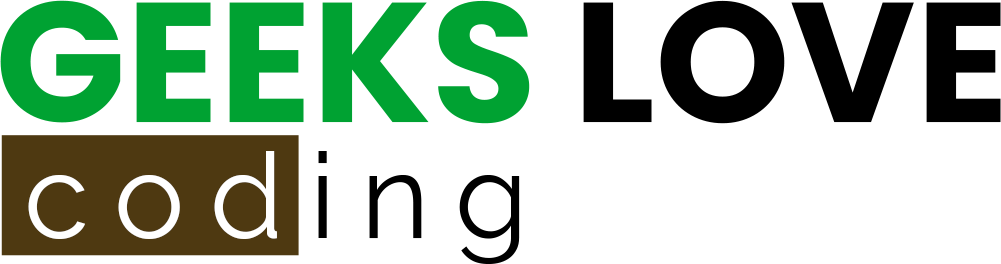python -m venv email-env
source email-env/bin/activate # On Windows use `email-env\\Scripts\\activate`
- Install Necessary Libraries: Install the smtplib library, which is part of Python’s standard library, so no additional installation is required for it. However, for enhanced email functionalities, you might want to install third-party libraries like Yagmail:
pip install yagmail
Now, let’s put this setup to use with a couple of examples.
Example 1: Sending a Simple Email using smtplib
Here’s a basic example of how to send a plain-text email using Python’s smtplib:
import smtplib
sender = "your_email@example.com"
receiver = "receiver_email@example.com"
password = "your_email_password"
subject = "Python Email Test"
body = "Hello, this is a test email from Python!"
# Establishing a connection with the SMTP server
server = smtplib.SMTP('smtp.example.com', 587)
server.starttls() # Secure the connection
server.login(sender, password)
message = f"Subject: {subject}\\n\\n{body}"
# Sending the email
server.sendmail(sender, receiver, message)
server.quit()
In this snippet, we:
- Import the
smtplibmodule. - Define the sender and receiver email addresses, along with the email subject and body.
- Create an SMTP server instance and start a TLS connection for security.
- Log in using the sender’s email credentials.
- Compose and send the email message.
- Close the server connection.
Example 2: Simplifying Email Sending with Yagmail
For those who prefer a more straightforward approach, Yagmail makes sending emails a breeze:
import yagmail
yag = yagmail.SMTP("your_email@example.com", "your_email_password")
yag.send(
to="receiver_email@example.com",
subject="Yagmail Test Email",
contents="Hey there, sending this email with Yagmail is simple!"
)
With Yagmail, the process is significantly simplified:
- We initialize the
YagmailSMTP client with our email credentials. - Use the
sendmethod to specify the recipient, subject, and contents of the email.
Setting Up Your Email Service
Diving into the world of email automation, one of the first steps you’ll need to take is setting up your email service. Whether you’re leaning towards using a popular email service like Gmail for its simplicity and widespread use or you’re considering setting up a local SMTP server for a more hands-on approach, we’ve got you covered. Let’s break down each option, ensuring you have a smooth start on your email automation journey.
Configuring a Gmail Account for Development
Using Gmail for development purposes is like choosing a familiar path through the woods—comfortable and well-trodden. However, to ensure you don’t stumble upon any unexpected surprises, it’s crucial to adjust your account settings for secure and hassle-free development use.
- Enable 2-Step Verification: Start by securing your Gmail account with 2-Step Verification. This adds an extra layer of security, crucial for keeping your development activities safe.
- Create App Passwords: Once 2-Step Verification is enabled, you can generate an App Password. This password will be used in your Python scripts to authenticate with Gmail’s SMTP server. Go to your Google Account settings, find the “Security” tab, and select “App Passwords”. Here, you can generate a new password specifically for your email automation application.
- Allow Less Secure Apps (Optional): Google may require you to allow less secure apps to access your Gmail account. Note that this option is less recommended and should only be considered if you encounter issues with SMTP authentication.
Example: Sending an Email with Gmail SMTP
import smtplib
# Your Gmail credentials
gmail_user = 'your_email@gmail.com'
gmail_app_password = 'your_app_password'
# Email content
subject = 'Automated Email from Python'
body = 'This email confirms that our Python script works!'
email_text = """\\
From: %s
To: %s
Subject: %s
%s
""" % (gmail_user, gmail_user, subject, body)
try:
server = smtplib.SMTP_SSL('smtp.gmail.com', 465)
server.ehlo()
server.login(gmail_user, gmail_app_password)
server.sendmail(gmail_user, gmail_user, email_text)
server.close()
print('Email sent!')
except Exception as e:
print('Something went wrong...', e)
This script showcases how to send an email through Gmail using Python. It’s straightforward: log in with your credentials, and you’re ready to send emails to the world—or at least to yourself for testing purposes.
Establishing a Local SMTP Server
For the adventurers out there, setting up a local SMTP server offers a sandbox environment to experiment with email sending without relying on external email services. This approach is excellent for development and testing, providing full control over your email sending environment.
Using Python’s Built-in SMTP Server
Python makes it incredibly simple to start a basic SMTP server, which can be used for local testing. Here’s how:
- Start the SMTP Server: Open your terminal or command prompt and run the following command:
python -m smtpd -c DebuggingServer -n localhost:1025
This command starts an SMTP server on port 1025 that prints all messages it receives to the console.
- Send an Email to Your Local Server
import smtplib
# Define the sender and recipient (in this case, they're the same)
sender = 'example@localhost'
recipient = 'example@localhost'
# Create the message
subject = 'Test Email'
body = 'This is a test email sent to a local SMTP server.'
message = f'Subject: {subject}\\n\\n{body}'
# Connect to the local server and send the email
with smtplib.SMTP('localhost', 1025) as server:
server.sendmail(sender, recipient, message)
print('Email sent to local SMTP server!')
This example illustrates how to send an email to your local SMTP server, a perfect way to test email functionalities without spamming real email accounts.
Choosing between Gmail and a local SMTP server for your development purposes boils down to your project’s needs and your personal preference. Each option has its merits: Gmail for its ubiquity and ease of use, and local SMTP for the control and privacy it offers. Regardless of your choice, you’re now equipped with the knowledge to kickstart your email automation projects with confidence.
Crafting and Sending Your First Email
Embarking on the journey of email automation with Python can be quite the adventure. After setting up your email service, the next pivotal step is crafting and sending your very first email. But wait! Before we dive into composing our message, let’s talk security—because who wants their emails intercepted by some sneaky internet gremlins?
Establishing a Secure SMTP Connection
When it comes to connecting to an SMTP server, Python offers two primary methods: SMTP_SSL() and .starttls(). You might be wondering, “What’s the difference, and which one should I use?” Well, let’s break it down:
SMTP_SSL(): This method establishes a direct, secure connection to the SMTP server right from the start. It’s like walking into a bank vault with all the doors already locked tight behind you—secure from the get-go..starttls(): Think of.starttls()as starting out in a regular room and then deciding to move into that secure bank vault. It upgrades an existing insecure connection to a secure one by encrypting the data sent over the SMTP after the connection has been made.
Both methods have their place, but SMTP_SSL() is generally preferred when you know the server supports SSL, and you want to start secure and stay secure. .starttls(), on the other hand, is useful for upgrading connections when starting with SSL isn’t an option.
Example: Secure Connection with SMTP_SSL()
import smtplib
# Secure connection parameters
smtp_server = 'smtp.example.com'
port = 465 # For SSL
email = 'your_email@example.com'
password = 'your_password'
# Creating a secure SMTP connection
with smtplib.SMTP_SSL(smtp_server, port) as server:
server.login(email, password)
print("Successfully connected to the server!")
In this snippet, we’re starting with a secure connection using SMTP_SSL(). Notice how we’re using a context manager (with statement) to ensure that resources are properly managed and the connection is automatically closed when we’re done.
Composing and Sending a Plain-Text Email
Now, let’s get to the exciting part—sending an email! A plain-text email is the simplest form of email you can send, free of HTML, styling, and attachments. It’s just pure, straightforward text, and here’s how you can craft and send one:
Example: Sending a Plain-Text Email
import smtplib
from email.mime.text import MIMEText
from email.mime.multipart import MIMEMultipart
# Email details
sender_email = "your_email@example.com"
receiver_email = "receiver_email@example.com"
password = "your_password"
# Composing the email
subject = "Hello from Python!"
body = "This is a test email, sent from Python!"
message = MIMEMultipart()
message["From"] = sender_email
message["To"] = receiver_email
message["Subject"] = subject
# Attaching the body to the email
message.attach(MIMEText(body, "plain"))
# Sending the email
try:
with smtplib.SMTP_SSL("smtp.example.com", 465) as server:
server.login(sender_email, password)
server.sendmail(sender_email, receiver_email, message.as_string())
print("Email successfully sent!")
except Exception as e:
print(f"Oops! Something went wrong: {e}")
Here, we’re using MIMEMultipart to create a message object, which allows us to set various headers like “From”, “To”, and “Subject”. Then, we attach the body of the email using MIMEText. Finally, we connect securely to our SMTP server with SMTP_SSL(), log in, and send our email.
- Why
MIMEMultipart? Even though we’re sending a plain-text email, usingMIMEMultipartmakes it easier to expand our email capabilities in the future, like adding HTML content or attachments. - Security Tip: Always ensure you’re handling your passwords securely. Hard-coding passwords (as shown for simplicity here) is not recommended for production code. Consider using environment variables or secure vaults.
Crafting and sending your first email with Python is a significant first step into the world of email automation. Whether you’re sending notifications, newsletters, or personalized messages, the power of Python makes it all the more accessible. So go ahead, send that email, and watch the magic of Python bring your applications to life!
Elevating Your Emails with Advanced Content

After mastering the art of sending simple text emails, it’s time to jazz things up. Incorporating HTML content and attachments can transform your emails from plain Jane to visually engaging and highly informative. Let’s dive into how you can elevate your email game.
Designing Emails with HTML Content
HTML emails are like the web pages of the email world, offering a rich visual experience through the use of colors, fonts, layouts, and images. But with great power comes great responsibility—designing HTML emails that look good across various email clients can be a bit of a tightrope walk.
Why Use HTML Emails?
- Engagement: Visually appealing emails are more likely to catch the recipient’s attention and keep them engaged.
- Branding: HTML emails allow you to incorporate your branding, aligning the look of your emails with your website and other marketing materials.
- Functionality: From clickable links to embedded videos, HTML emails can provide a more interactive experience.
Getting Started with HTML Emails
Designing an HTML email is similar to creating a webpage. However, it’s crucial to keep your code as simple as possible due to the varying levels of HTML and CSS support across email clients.
Example: Basic HTML Email Template
<!DOCTYPE html>
<html>
<head>
<style>
body { font-family: Arial, sans-serif; }
.content { background-color: #f4f4f4; padding: 20px; }
.footer { margin-top: 20px; font-size: 12px; text-align: center; }
</style>
</head>
<body>
<div class="content">
<h1>Hello from Python!</h1>
<p>This is an HTML email crafted with love and Python.</p>
</div>
<div class="footer">
<p>© 2024 Python Emailers</p>
</div>
</body>
</html>
Tips for HTML Email Design
- Keep it simple: Complex designs can break in some email clients.
- Test extensively: Use tools like Litmus or Email on Acid to test how your emails render across different clients and devices.
- Use inline CSS: External stylesheets are often stripped out by email clients.
Enhancing Emails with Attachments and Media
Attachments can turn your email from a mere message into a powerful tool for conveying information, whether it’s a document, an image, or even a code file. Here’s how to add attachments to your emails with Python.
Example: Attaching a File to an Email
import smtplib
from email.mime.multipart import MIMEMultipart
from email.mime.text import MIMEText
from email.mime.base import MIMEBase
from email import encoders
# Email setup
sender_email = "your_email@example.com"
receiver_email = "receiver_email@example.com"
password = "your_password"
subject = "An Email with Attachments"
# Create a multipart message
message = MIMEMultipart()
message["From"] = sender_email
message["To"] = receiver_email
message["Subject"] = subject
# Email body
body = "Please find the attachment."
message.attach(MIMEText(body, "plain"))
# Attaching a file
filename = "document.pdf" # Specify the file name
attachment = open(filename, "rb")
part = MIMEBase("application", "octet-stream")
part.set_payload((attachment).read())
encoders.encode_base64(part)
part.add_header("Content-Disposition", "attachment; filename= %s" % filename)
message.attach(part)
# Sending the email
with smtplib.SMTP_SSL("smtp.example.com", 465) as server:
server.login(sender_email, password)
server.sendmail(sender_email, receiver_email, message.as_string())
print("Email with attachment sent successfully!")
In this example, we create a MIMEMultipart message, which allows us to include both text and attachments. The MIMEBase and encoders.encode_base64 methods handle the attachment, ensuring it’s correctly formatted and encoded for email transmission.
Key Takeaways
- Attachments add value: They can provide additional information or resources that complement your email content.
- Mind the size: Large attachments can be slow to send and receive, and they might even get blocked by some email services. Keep attachments reasonable in size.
By blending the power of HTML for creating visually compelling emails and the utility of attachments for enriched content, you can significantly enhance the impact and effectiveness of your email communications. Whether you’re sending a newsletter, a promotional email, or just a friendly update, these techniques will help ensure your messages stand out in the crowded inbox.
Managing Bulk and Personalized Email Campaigns

In the realm of email automation, the ability to send personalized emails in bulk is akin to possessing a superpower. But with great power comes great responsibility, and the cornerstone of this responsibility lies in effectively managing your recipient data. Let’s dive into the world of CSV files and Python magic to streamline your email campaigns.
Organizing Recipient Data with CSV Files
CSV (Comma-Separated Values) files are the unsung heroes when it comes to managing large datasets simply and efficiently. They are perfect for storing recipient information, which can include names, email addresses, and any personalized data you want to include in your emails.
Why CSV?
- Simplicity: CSV files are easy to create and edit, even with a basic text editor.
- Compatibility: They can be used with a wide range of programming languages, including Python.
- Flexibility: Easily importable into spreadsheet software for viewing and organizing.
Creating Your CSV File
Imagine you’re sending out a promotional email and want to personalize the greeting. Your CSV file might look something like this:
name,email,greeting
John Doe,johndoe@example.com,Hello John!
Jane Smith,janesmith@example.com,Hi Jane!
Automating the Sending of Personalized Emails
Now, let’s put our CSV to work. Python’s csv module allows us to read the file and use the data within to send personalized emails. Here’s a step-by-step guide to automating this process.
Example: Reading CSV Data and Sending Emails
import csv
import smtplib
from email.mime.text import MIMEText
from email.mime.multipart import MIMEMultipart
# Email server setup
smtp_server = "smtp.example.com"
port = 587 # For starttls
sender_email = "youremail@example.com"
password = "yourpassword"
# Create server connection
server = smtplib.SMTP(smtp_server, port)
server.starttls() # Secure the connection
server.login(sender_email, password)
# Open the CSV file
with open('recipients.csv', mode='r', newline='') as file:
reader = csv.DictReader(file)
for row in reader:
# Create the email message
msg = MIMEMultipart()
msg['From'] = sender_email
msg['To'] = row['email']
msg['Subject'] = "Special Promotion Just for You!"
body = f"{row['greeting']} Check out our special promotion!"
msg.attach(MIMEText(body, 'plain'))
# Send the email
server.send_message(msg)
print(f"Email sent to {row['email']}")
# Close the server connection
server.quit()
In this snippet, we:
- Use
csv.DictReaderto read our CSV file and loop through each row. - For each recipient, create a personalized email using their specific data.
- Send the email and print a confirmation message.
Key Takeaways
- Personalization Matters: Personalized emails can significantly increase engagement and response rates.
- Efficiency is Key: Automating the process saves time, especially when dealing with a large number of recipients.
- Test Thoroughly: Always send a few test emails to ensure your automation script is working as expected before launching your campaign.
By leveraging Python and the humble CSV file, you can transform your bulk email campaigns into personalized journeys for your recipients. This approach not only enhances the effectiveness of your communications but also adds a touch of personal care that recipients appreciate. Now, armed with these techniques, go forth and conquer your email marketing campaigns with confidence and flair!
Advanced Email Sending Techniques
As you become more comfortable with the basics of email automation in Python, it’s time to elevate your game with some advanced techniques. These strategies will streamline your email operations and expand the range of what you can achieve with your campaigns. Let’s dive into two powerful approaches: leveraging Yagmail for simplified email operations and integrating with transactional email services.
Using Yagmail for Simplified Email Operations
Meet Yagmail, a Python library that’s all about making email sending as easy as pie. Gone are the days of wrestling with smtplib and multipart messages for a simple email. Yagmail wraps all that complexity in a user-friendly interface.
Why Yagmail?
- Simplicity: Send emails with minimal code.
- Features: Supports attachments, HTML content, and inline images right out of the box.
- Security: Integrates seamlessly with keyring services to securely store your credentials.
Getting Started with Yagmail
First things first, you’ll need to install Yagmail. Simply run:
pip install yagmail
Next, let’s set it up and send an email:
import yagmail
# Initialize Yagmail with your Gmail account
yag = yagmail.SMTP('your_email@gmail.com', 'your_password')
# Sending an email
yag.send(
to='recipient@example.com',
subject='Hello from Yagmail',
contents='This is a test email sent with Yagmail. Cool, right?'
)
In just a few lines, you’ve sent an email. Yagmail handles the connection and message building behind the scenes, making your code cleaner and more readable.
Pro Tip: Use yagmail.register('[email protected]', 'your_password') to securely store your credentials with keyring, avoiding the need to hard-code them.
Exploring Transactional Email Services
While sending emails directly from your Python script is great for small-scale applications, scaling up requires a more robust solution. Enter transactional email services like SendGrid and Mailgun. These platforms offer reliable delivery, detailed analytics, and comprehensive APIs, making them perfect for applications demanding high deliverability and insight into email performance.
Benefits of Transactional Email Services:
- Scalability: Effortlessly handle large volumes of email.
- Deliverability: Optimized to ensure your emails reach the inbox.
- Analytics: Track opens, clicks, and more to gauge the effectiveness of your campaigns.
Integrating with SendGrid
SendGrid offers a generous free tier and a straightforward Python library. Here’s how to get started:
- Install SendGrid’s Python Library
pip install sendgrid
- Send an Email with SendGrid
from sendgrid import SendGridAPIClient
from sendgrid.helpers.mail import Mail
message = Mail(
from_email='your_email@example.com',
to_emails='recipient@example.com',
subject='Sending with SendGrid is Fun',
html_content='<strong>and easy to do anywhere, even with Python</strong>'
)
try:
sg = SendGridAPIClient('your_sendgrid_api_key')
response = sg.send(message)
print(response.status_code)
except Exception as e:
print(e.message)
Key Takeaways
- Choose the Right Tool: For simpler, smaller-scale tasks, Yagmail is a fantastic choice. When scaling up or requiring detailed analytics, a transactional email service is the way to go.
- Security: Always prioritize security, especially when handling email credentials. Use environment variables or secure storage solutions to protect your API keys and passwords.
- Experiment: Each service has its unique set of features. Don’t hesitate to try them out and see which best fits your project’s needs.
By embracing these advanced techniques, you’re not just sending emails; you’re crafting comprehensive email strategies that scale, engage, and convert. Whether you’re a hobbyist working on a personal project or a developer at a growing startup, these tools will help you send emails more effectively and efficiently.
Ensuring High Deliverability and Performance
Sending an email is one thing; making sure it lands in the recipient’s inbox is another beast altogether. In the vast digital ocean, your emails are tiny ships trying to navigate through spam filters and authentication checks to reach their destination. Let’s chart the course to ensure your emails don’t just sail but arrive with fanfare.
Best Practices for Email Deliverability
Deliverability is the lighthouse guiding your emails home. It hinges on several factors, from the technical setup of your sending domain to the content of your emails. Here are some navigational aids to help your emails find their way:
- SPF and DKIM: These email authentication methods are like passports for your emails, proving they come from a legitimate source. Setting up SPF (Sender Policy Framework) and DKIM (DomainKeys Identified Mail) records on your domain tells the world (and more importantly, spam filters) that your emails are legit.
- Mind Your Content: The words you choose can either be a tailwind or an anchor. Avoid spammy phrases, excessive use of caps or exclamation marks, and ensure a good text-to-image ratio. Tools like Mail-Tester can give you insights into how your email might be perceived by spam filters.
- Keep Your Lists Clean: Regularly prune your email list to remove inactive or unengaged subscribers. Sending emails to engaged users not only improves your deliverability but also your overall campaign performance.
Example: Setting up SPF Record
v=spf1 include:_spf.example.com ~all
This SPF record tells email servers that emails sent from example.com are authorized to do so from the specified IP addresses or domains. It’s a declaration of legitimacy.
Testing and Debugging Email Functionality
Before you set your emails free in the wild, it’s crucial to test their wings. Tools like Mailtrap provide a safe environment to do just that, acting as a net to catch your emails so you can inspect them for issues.
- Why Use Mailtrap?: It simulates an email server, capturing your outbound emails in a secure sandbox environment. This way, you can ensure everything looks right without risking sending test emails to your real users.
- Testing With Mailtrap:
- Sign up for Mailtrap and create a new inbox. You’ll be given SMTP settings unique to your inbox.
- Configure Your Email Client with the provided SMTP settings. This redirects emails sent from your application to your Mailtrap inbox.
- Send and Review: Send your emails as you normally would. They’ll appear in your Mailtrap inbox, where you can review them for layout issues, test links, and check spam scores.
Example: Configuring Your Application with Mailtrap (Python)
import smtplib
# Mailtrap credentials
username = 'your_mailtrap_username'
password = 'your_mailtrap_password'
# Create SMTP object
server = smtplib.SMTP('smtp.mailtrap.io', 2525)
server.starttls()
server.login(username, password)
# Send an email
from_email = 'from@example.com'
to_email = 'to@example.com'
message = "Subject: Test Email\\nThis is a test email from Mailtrap."
server.sendmail(from_email, to_email, message)
server.quit()
In this example, you’re configuring your Python script to send emails through Mailtrap’s SMTP server using your unique credentials. It’s a perfect way to ensure everything is shipshape before your emails set sail to actual inboxes.
Navigational Tips
- Regular Checks: Use Mailtrap or similar tools regularly, not just for initial testing. Email clients update their rendering engines often, so what worked yesterday might not work today.
- Responsive Design: Test how your emails look on different devices and email clients. Responsive design ensures your message is readable and engaging, no matter where it’s viewed.
By adhering to best practices for email deliverability and rigorously testing your email functionality, you’re setting the stage for successful email campaigns. Remember, in the world of email marketing, a smooth sea never made a skilled sailor. These challenges are opportunities to fine-tune your strategy, ensuring your emails not only reach their destination but make a lasting impression.
Integrating Email Notifications into Python Applications
In the digital age, email notifications have become a critical component of user engagement strategies. They keep users informed, drive action, and enhance the overall user experience. Integrating email notifications into your Python applications might seem daunting at first, but with the right approach, it can be both manageable and highly effective.
Triggering Emails Based on User Actions
Automating email notifications based on specific events or user actions requires a keen understanding of your application’s workflow. Whether it’s a new user registration, a forgotten password, or a transaction confirmation, each action can trigger a relevant email. Here’s how you can set up your Python application to send these timely notifications.
Example: Sending a Welcome Email After Registration
Let’s say you want to send a welcome email to a user who has just registered. You could use the smtplib library in Python to send this email once the user’s registration is successfully completed.
import smtplib
from email.mime.text import MIMEText
def send_welcome_email(user_email):
sender = "yourapp@example.com"
recipient = user_email
subject = "Welcome to Our Application!"
body = "Thank you for registering with us. We're excited to have you on board!"
# Create MIMEText object
msg = MIMEText(body)
msg['Subject'] = subject
msg['From'] = sender
msg['To'] = recipient
# Send the email
with smtplib.SMTP('smtp.example.com', 587) as server:
server.starttls()
server.login('your_email@example.com', 'your_password')
server.sendmail(sender, recipient, msg.as_string())
# This function would be called after a successful registration
send_welcome_email('newuser@example.com')
Strategies for Automation:
- Event Hooks: Utilize event hooks in your application to trigger emails. This could be after a database update or upon completion of a specific task.
- Background Jobs: For actions that don’t require immediate email dispatch, consider using background jobs. Libraries like Celery can handle these tasks asynchronously, improving performance.
Scaling Your Email Notification System
As your application grows, so does the volume of emails. Scaling your email notification system is crucial to maintain performance and ensure reliable delivery.
Considerations for Scaling:
- Email Queueing: Implement a queuing system to manage outbound emails. This prevents your application from being bogged down by sending large volumes of emails directly.
- Rate Limiting: Be mindful of rate limits imposed by your email service provider. Exceeding these limits can lead to blocked emails or even suspension of your service.
Example: Setting Up a Basic Email Queue with Python
from queue import Queue
import threading
email_queue = Queue()
def email_worker():
while True:
email = email_queue.get()
send_welcome_email(email) # Assuming this function sends an email
email_queue.task_done()
# Start email worker thread
threading.Thread(target=email_worker, daemon=True).start()
# Example usage
email_queue.put('user1@example.com')
email_queue.put('user2@example.com')
In this simplified example, we create a queue for emails and a worker thread that continuously processes this queue. This approach decouples email sending from user actions, allowing your application to remain responsive.
Key Takeaways for Scaling:
- Start Simple, Scale Smart: Begin with a straightforward implementation. As your needs grow, introduce more sophisticated queueing and background job systems.
- Monitor and Adjust: Keep an eye on your email delivery metrics. Monitoring can help you spot issues early and adjust your strategies accordingly.
Integrating email notifications into your Python applications enhances communication with your users, keeping them engaged and informed. By setting up event-driven emails and preparing your system for scale, you ensure that your application can support growing demands while maintaining high performance and reliability.
Leveraging Advanced Email Features and Analytics
As your journey into the world of Python email automation progresses, mastering advanced features and analytics can significantly boost your email campaigns’ effectiveness. It’s not just about sending emails anymore—it’s about crafting engaging experiences and gleaning insights from each interaction. Let’s explore how you can implement email tracking for better engagement insights and utilize advanced templating for dynamic emails.
Implementing Email Tracking for Engagement Insights
Email tracking is akin to sending a message in a bottle and knowing if someone opens it and reads the message. It offers valuable insights into how recipients interact with your emails, providing data on open rates, click-through rates, and overall engagement.
Why Track Emails?
- Measure Effectiveness: Understand how well your emails perform.
- Improve Campaigns: Use insights to refine future emails for better engagement.
- Personalize Experiences: Tailor content based on user interactions.
Setting Up Basic Email Tracking
One common method for tracking opens is embedding a tiny, invisible image (often called a tracking pixel) in your email. When the email is opened, the image is downloaded, and you can record the event.
Example: Embedding a Tracking Pixel
<img decoding="async" src="<https://yourserver.com/track?email=user@example.com>" width="1" height="1" />
In this snippet, replace https://yourserver.com/track with the URL of your tracking server. When the recipient opens the email, the image request hits your server, allowing you to log the event.
Note: Transparency with your users about email tracking is crucial. Always ensure your email practices comply with privacy laws and regulations.
Utilizing Advanced Templating for Dynamic Emails
Dynamic emails are the secret sauce to keeping your audience engaged. By incorporating personalized content that resonates with each recipient, you significantly increase the relevance and impact of your messages. Templating engines, like Jinja2, are powerful tools for crafting these personalized emails.
Benefits of Using Templating Engines
- Personalization at Scale: Generate customized content for thousands of recipients effortlessly.
- Flexibility: Easily integrate variables, loops, and logic into your email templates.
- Maintainability: Separate your email logic from content, making templates easier to manage and update.
Getting Started with Jinja2 for Email Content
First, install Jinja2:
pip install Jinja2
Next, create a basic template and render it with recipient-specific data.
Example: Rendering a Personalized Email with Jinja2
from jinja2 import Template
# Define your template
template_str = """
Hello {{ user_name }},
Thank you for your recent purchase of {{ product_name }}. We hope you enjoy it!
Check out our website for more great products.
"""
# Create a template object
template = Template(template_str)
# Render the template with specific data
personalized_email = template.render(user_name="John Doe", product_name="Python Programming Book")
print(personalized_email)
In this example, {{ user_name }} and {{ product_name }} are placeholders within the template. When rendered, these placeholders are replaced with actual data, creating a personalized email content for each recipient.
Key Takeaways
- Interactive Elements: Consider adding interactive elements like surveys or feedback forms directly in your emails for increased engagement.
- Test Your Templates: Always preview and test your dynamic emails to ensure they render correctly across different email clients.
By harnessing the power of email tracking and dynamic templating, you not only elevate the sophistication of your email campaigns but also deepen your understanding of your audience’s preferences and behaviors. This dual approach empowers you to create more effective, engaging, and personalized email experiences that resonate with your recipients, driving higher engagement and better results from your email marketing efforts.
Next Steps in Mastering Email Automation
Congratulations on reaching this stage in your email automation journey! You’ve tackled the basics, dabbled in advanced techniques, and now you’re ready to spread your wings further. But where to from here? The world of email automation is vast and constantly evolving, offering endless opportunities for growth and innovation. Let’s explore some avenues for expanding your capabilities and staying on top of trends.
Expanding Your Email Automation Capabilities
The true potential of email automation is unlocked when you start integrating it with other tools and technologies. Here are a few suggestions to take your skills to the next level:
- Integrate with CRM Systems: By connecting your email automation system with a Customer Relationship Management (CRM) tool, you can leverage detailed customer data to send highly personalized and targeted emails. This integration allows for dynamic content based on user behavior, preferences, and purchase history.
- Leverage AI and Machine Learning: Incorporate AI to analyze user interactions and predict the best times to send emails, optimize subject lines, and even tailor content to individual preferences. Python libraries like TensorFlow or PyTorch can be great resources for starting with AI.
- Advanced Analytics and A/B Testing: Beyond basic email tracking, dive into more sophisticated analytics to understand user behavior. Implement A/B testing to experiment with different email elements, such as subject lines, content, and send times, to continually refine your strategy.
Example: A/B Testing with Python
Imagine you want to test two different subject lines to see which one performs better. Here’s a simplified way you might set up an A/B test:
console.log( 'Code is Poetry' );import random
# Two subject lines to test
subject_line_a = "Unlock Your Full Potential!"
subject_line_b = "Step Up Your Game with Our Tips!"
# Randomly choose a subject line for each email sent
def choose_subject_line():
return subject_line_a if random.random() < 0.5 else subject_line_b
# Assume send_email is a function that sends your email
# send_email(recipient_email, choose_subject_line(), email_body)
This basic example shows how you might randomly assign one of two subject lines to each email sent, allowing you to track and analyze which one yields better open rates.
Staying Up-to-Date with Python and Email Trends
The landscape of technology is ever-changing, and staying informed is key to keeping your email automation strategies effective and innovative. Here are some resources and communities to help you stay in the loop:
- Follow Python and Email Marketing Blogs: Websites like Real Python, PyBites, and Email on Acid offer a wealth of knowledge on Python programming and email marketing best practices.
- Join Online Communities: Platforms like Stack Overflow, Reddit (r/Python, r/Emailmarketing), and LinkedIn groups are great for connecting with other professionals, sharing knowledge, and staying updated on trends.
- Attend Webinars and Conferences: Keep an eye out for industry events, many of which have moved online and are more accessible than ever. They can be a great source of inspiration and networking.
Key Takeaways for Continuous Learning:
- Experiment Often: Don’t be afraid to try new things and push the boundaries of what you can do with email automation.
- Learn from Others: The community is full of individuals who have faced and overcome similar challenges. Engage, ask questions, and share your own experiences.
- Keep Adapting: As new technologies and strategies emerge, be ready to adapt your practices to stay ahead of the curve.
Mastering email automation is a journey, not a destination. With each step, you’ll discover new possibilities, face fresh challenges, and continue to grow both professionally and personally. So keep exploring, learning, and innovating—the future of email automation is bright, and it’s yours to shape.
As we draw the curtains on this comprehensive guide to mastering email automation with Python, it’s time to reflect on the journey we’ve embarked upon together. From setting up your first email to diving deep into the realms of advanced features, analytics, and community engagement, each step has been a building block towards becoming proficient in the art of email automation.
Wrapping Up Your Journey to Email Automation Mastery
Throughout this guide, we’ve traversed a variety of landscapes, from the basic setup of email services to the intricate techniques of personalization, tracking, and dynamic content creation. Here are some key takeaways to keep in your toolkit:
- Foundation Matters: Understanding the basics of sending emails with Python sets a solid foundation for more advanced endeavors.
- Personalization is Key: Leveraging data to create personalized email experiences can significantly enhance engagement and user satisfaction.
- Embrace Advanced Techniques: Incorporating advanced features like email tracking and using templating engines such as Jinja2 allows for crafting emails that are not only informative but also engaging and interactive.
- Continuous Learning: The landscape of email automation and Python is ever-evolving. Staying updated with the latest trends and technologies is crucial for maintaining and enhancing the effectiveness of your email campaigns.
Remember, the world of email automation offers endless possibilities for creativity and innovation. Don’t shy away from experimenting with new ideas and technologies. The most successful email campaigns are often the result of curiosity, experimentation, and a deep understanding of the audience’s needs and preferences.
Inviting Feedback and Community Engagement
As you continue to explore the vast universe of email automation, remember that you’re not alone. The Python and email marketing communities are vibrant and full of individuals who share your passion for learning and innovation. Engaging with these communities can provide you with invaluable insights, feedback, and inspiration.
- Share Your Experiences: Whether it’s a success story or a challenging obstacle you’ve overcome, your experiences can inspire and educate others.
- Ask Questions: No question is too small or too trivial. The collective wisdom of the community can help you find solutions and gain new perspectives.
- Contribute: If you’ve developed a tool, written a guide, or discovered a trick that others might find useful, consider sharing it with the community.
Platforms such as Stack Overflow, Reddit, GitHub, and various Python and email marketing forums are excellent places to start. Participating in discussions, contributing to open-source projects, and attending meetups or conferences (whether virtual or in-person) are great ways to connect with like-minded individuals.
Final Thoughts
The journey to mastering email automation is ongoing, filled with opportunities for growth, learning, and connection. As you continue to build and refine your email campaigns, keep pushing the boundaries of what’s possible. With Python at your fingertips and a community of enthusiasts by your side, there’s no limit to the impact you can create.
Remember, the most powerful email campaign is one that speaks directly to the recipient, providing value and fostering engagement. Armed with the knowledge and skills you’ve gained, you’re well-equipped to craft emails that not only reach the inbox but also resonate with the hearts and minds of your audience.
Happy emailing, and here’s to your continued success in email automation mastery!